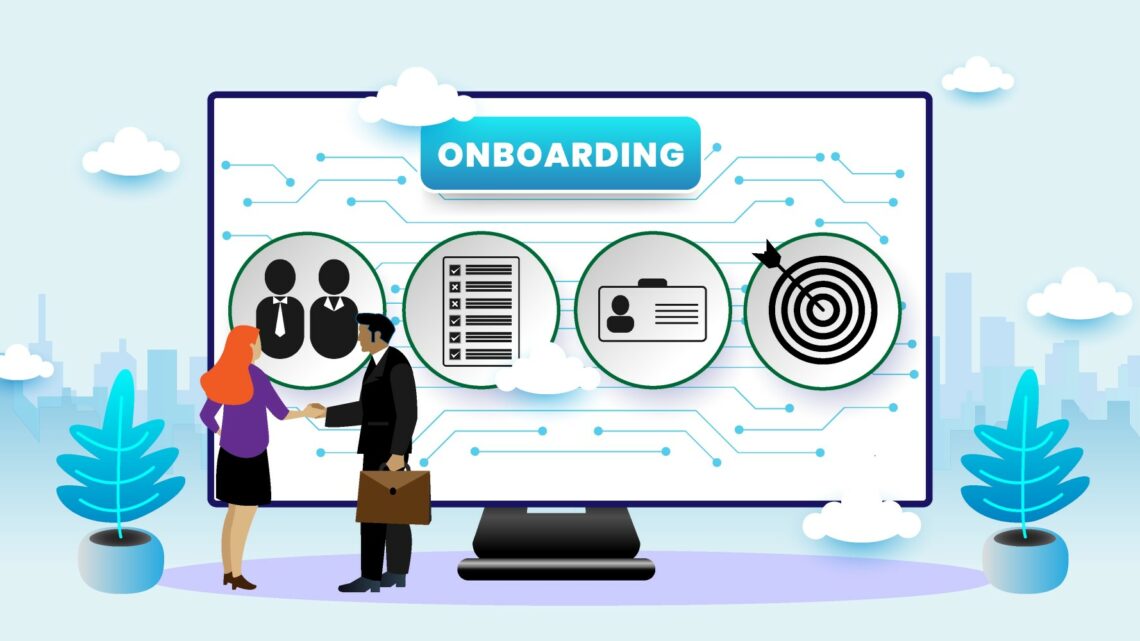
This post shares some exceptional guidance on using a Digital Adoption Platform for onboarding new employees and how to make a good employee onboarding program that’s trouble-free using DAP Technology. Following our recent Client Family Member’s webinar all about Intellek’s Create (content authoring) and Deliver (digital adoption) products, showing you how they can be used together as a tool for new hire paperwork and to create an effective onboarding experience.
IN THIS ARTICLE...
What can a DAP do for Onboarding New Employees?
The webinar titled “What can Intellek Create and Intellek Deliver do for you?” explores how L&D professionals, hiring managers and HR teams use our products to create and deliver their Just-In-Time training, provide actionable tips, setting expectations and give specific advice – for new software users, employee orientation, and their onboarding staff members. Resulting in heightened user adoption, increased employee productivity, employee satisfaction, more rapid digital transformation in the work environment and enabling productive members of the team.
In this webinar session we aim to cover several key aspects:
- What is a Digital Adoption Platform or Software?
- How does a DAP work for Employee Onboarding?
- Why should we use Digital Adoption Platforms?
- How can you increase Employee Onboarding with DAP?
- How will a DAP add value to my company?
Watch the webinar recording and see the full transcript below…
Read on for the full transcript of this DAP webinar, to find out more about how your human resources team members can increase employee onboarding, boost user adoption, improve the employee experience and expedite digital transformation with DAP technology.
What is a Digital Adoption Platform or DAP?
So without further ado, what is Intellek’s digital adoption platform? So a couple of you may be familiar with the products that make up the digital adoption platform. I’ll go ahead and share my screen, but essentially we’re using Intellek Create and Intellek Deliver as one platform or as a combined platform.
The usage of both tools at once or in tandem will essentially enable you to support your end users at the point of need in any given application. So the idea being, if they’re in something like Word and they’re trying to find a resource, by using Deliver they can find the resource and then by using Create they can launch that resource inside the application and then go full circle.
So it’s a case being able to find resources and support your end users at a pointer need. During the flow of work, inside any given application.
Creating and Delivering Resources with a DAP
For those of you who aren’t familiar with the tools, we do have Create. Create is the content authoring tool, so I guess in the realms of Captivate and Storyline etcetera. However, it’s very different in terms of its finished product. You might usually create some sort of SCORM lesson, but using Create here you can create something that’s live in-application.
So for example this track changes module. If we go ahead and edit this one. It might have your instructions like you would expect to see in any type of e-learning, but then there is also the capture option and inside that capture option there’ll be a breakdown of clicking the review tab within Word in this instance. You can go through and navigate in that sense.
So it’s slightly different. We tend to use it, in addition, to Captivate internally. So for those of you that know our courseware, we have a courseware library of around 1000 modules. Half of that is made in Captivate and the other half, using Create (or historically Live Content Studio).
So we do practice what we preach, we use it in tandem with other authoring tools out in the marketplace. But it just gives you something different in terms of delivery method.
That delivery method works really well with Intellek Deliver, which is this tool here. So Intellek Deliver is the other half of the digital adoption platform, so to speak, and this is an installed application.
This one here will enable you to store resources on the right-hand side and then bring them over to the left-hand side and expose them to certain user groups. We’ll touch on that in a little bit more detail when we start looking at how you can use it and where it adds value.
How does a Digital Adoption Platform work?
In terms of how it works then, a Digital Adoption Platform works very similarly to how it might work using create or deliver singularly or individually. So if we just go ahead and preview here as a new hire group, I’ll give you a quick show of how that works.
We’ll pin that one in the bottom right-hand corner. So what you’re seeing right now is the Deliver window in the bottom right-hand corner. This here is essentially that option or that ability to produce resources at the point of need.
So this will follow me around as a go through different applications. It kind of overseas my Word here, but if I go back into Chrome, it will still be available to me. I can use that search function or I can click on some of the different tiles that we’ve created for this user group.
Because it’s at the point of need, I can just search in here, so if I wanted to find a Word resource I could search for Word and that might come up with some type of Word resource for me, that I can then use whilst I’m navigating Microsoft Word.
Suggesting Types of Learning Content
It can also be used to suggest different types of content, so if you wanted to attach a module to a particular action within the application. So for example when I clicked Review, it’s going to suggest turning on Track Changes there, as a common problem within the Review tab. So it’s going to show me that there’s also a module here that I can do, while kind of roaming around my application.
When we’re using it in tandem with Create, that means that we’re then also able to launch said content while still in the application. So I’m still in my Word document. I found the resource using Deliver. It’s gonna deliver me the option to launch said resource.
That’s then going to open up my resource here and this is something that we’ve created using Intellek Create. So like I said, using the two tools in tandem, it’s gonna show me that Create module. This one’s going to be welcoming me to turning on Track Changes in Microsoft Word.
I’m gonna go ahead and click next. They’re gonna say “in your open Word document, navigate to and click Review”. It’s gonna show me where Review sits, and that will always show me regardless of how big that application window is.
I can click on Review and it’s gonna transition me through to that next instruction. It’s gonna say “now click on Track Changes”. Again It’s gonna show me where that sits within the app natively. I can click on Track Changes and it’s going to complete my module for me. I can close that off. I’m going to stay inside Word and I can start using that feature that I’ve just turned on.
Deliver Learning at the Point of Need
So essentially, what it’s enabling me to do by using both tools together, I can find resources or locate the resource using Deliver. I can launch that resource live in the application, at that point of need and then go through and complete the actions of that lesson within the application.
When both of those things are finished, I can remain in my application. So there’s no effect on productivity. I’ve stayed here. I can keep doing what I’m doing in my document, whether that is just turning on track changes or maybe it’s merging documents, or inserting tables, whatever that activity is.
In reality, I complete that activity learning module, and I stay within my documentation or inside any application. It doesn’t necessarily have to be Word, it could be Excel, it could be iManage, it could be anything along those lines. So I’m just not having any effect there on my productivity. I’m just able to keep going.
Replicating Informal Learning with DAP
It’s very useful for replicating that informal learning piece. Obviously, where everyone used to be in the office 100% or close to 100% of the time, you used to be able to say to your deskmate or your colleague. You know “how do I turn on track changes?” You might give somebody a nudge and they might show you, or there might be somebody around that you can ask.
Whereas now there are people working remotely or in a hybrid nature. They can just use these resources to get that, or replicate that informal learning there. Just quickly showing you something in the application that you may already know and just forgotten, or it’s just that one bed bug that you always forget.
Why should we use DAP for Employee Onboarding?
So that’s how it works on a general level. You’re using Deliver to find the resources and you’re sending them out. In terms of why you would use it or how would you use it? We can go through a couple of use cases that we have set up.
So we’ll take a couple of steps back and we’ll just go straight into the Deliver admin area. As I mentioned earlier on, this is an installed application. This is what you would see as administrators administrating Intellek Deliver. So you’d have your company profile, you’d have an area for all users and then you can start creating custom groups underneath that.
What you have on the right-hand side is slightly different, so this is an amalgamation of all of the resources you have available to you at the firm. So it might be videos, it could be PDFs, it might be a direct link to the Intellek LMS or content in any other LMS that you might have. It might be content you have stored on Teams or SharePoint or some sort of intranet. Anything along those lines.
Importing Resources for Digital Employee Onboarding
We have the import function so you can browse the network, import URLs, the LMS or SharePoint directly, and you can bring those over and they will create one of these corresponding tiles of content or content tiles.
It’s very simple to keep these going, you have the right-click option and you can refresh it. So if you’re adding content into your LMS or to your SharePoint on a regular basis, you can just refresh it and it will pull through any new content.
It’s important to note that we’re not rehosting the content here in Deliver. We’re just exposing the links to those content. So all you’re essentially doing is saying we have all of this information available to us somewhere at the firm, and we’re just pulling in the root to that resource.
And then we’re storing that in these different areas here, in terms of that storage (for anyone that’s interested), that storage of that information, I believe is on our CSP, Microsoft Azure. So it’s cloud-hosted information on Azure, exactly the same way it would be with the LMS or Create.
Managing Organizational Structure
That’s the exposure of the content side of things. Then we have our organizational structure, that you might have already set up for your LMS. So again, we just connect to an Active Directory that would pull through that information. And again, just like you do in your LMS with custom groups, you have the ability to create custom groups too.
So you can kind of use those differentiators or parameters to create certain groups, that you then want to send out particular bits of information to on this left-hand side. So nothing in terms of reinventing the wheel, it’s very similar to how you may currently interact with your LMS in terms of organization. Pulling through information for groups, creating those custom groups, and then you’re just exposing different elements in the content store, and that’s the right-hand side).
Over on the left-hand side. You then have those different cohorts, different audiences, or those different groups, depending on the terminology you want to use.
We have the All Users and they might just get a “Welcome to Intellek Deliver” message and they might have some application set-up, or they might also have some links exposed to them. Then you can start using those different custom groups that we may have created.
Increase Employee Onboarding with DAP Technology
Now a popular use case, so in terms of answering that question of – why would I use it internally? or, how could we use it internally? It’s a really useful tool for new hires. As you can see here, I’ve got my New Hire list. So “Welcome to Intellek Deliver” and anyone who qualifies as a new hire using those custom groups will get this messaging within their window, that we saw a moment ago in the bottom right-hand corner.
They’re going to have a Welcome to Intellek Deliver message. It’s gonna be a welcome message here, and we can start reading that here. So “We’re excited to have you onboard”. We can then add in different bits of information like “Get Support”, so I could add a mail-to link if I want to. Making it easy for them to find and get the support they need.
We can add in like I say, different documents, so we might have access to the employee handbook, a “review your contract and job description” and then we can also start exposing different useful links for those end users. They might be LMS related, or they might be people-system-related. Whatever systems you use internally, that you want them to start using and setting up as part of their induction or employee onboarding process.
You then have some applications. Now a lot of new hires, they might be new to the legal world or certain legal technology applications. So it might be that you want to create some type of resource allocation for those new applications, that they might be using for the first time. They might just be interface walkthroughs or kind of help guides to certain particular applications. But you can start tying into application work as well.
Digital Employee Onboarding Checklist
These new hires can then use that area as an employee onboarding checklist. So if we go ahead and preview as this new hire group again, and we’re repainting that scenario.
So we’ll just wait for that window to come up and we’ll give that a pin. The scenario could be that the new hire has just opened up their laptop or desktop for the first time, and they’ve got this pop-up come in the bottom right-hand corner.
They can come and interact, they can hit that welcome message and they would get a, you know, “We’re excited to have you onboard, welcome – you can use this tool to help you find any resources at the firm”. Because you’ve used that content store on the right-hand side of the setup, to bring through any resource that you want to make available to your end users.
We then have a “Get Support”. We can click on that one and that might open up an e-mail so I can e-mail support@intellek, if I need any help during my onboarding. Or hopefully support@ whatever firm you are working for. So we have that function too.
Employee Onboarding Assignments
I can review my contract or I can start using these links. So I’ve got a “View Your Assignments” and I’ll see in the Intellek LMS, you can have those assigned modules, that would take them through to that page there. I could launch that from here and I can carry on with my assignments with one click. Especially if you have single-sign-on at the firm as well and you’re utilizing that piece of functionality.
I can then go for a more self-elective approach, so I can hit the “Find courses on your LMS” and this is just a link to the library. Just a couple of examples that you could use and this could introduce them to that self-elective phase, of choosing what modules they’d like to do as part of their induction process.
And then we also have links, doesn’t necessarily have to be the LMS, it could be setting up a different type of profile. So I can set up my profile here as well. This will take me through to my Motivosity profile. This is something that we use internally. It’s actually kind of like a praise system or employee engagement system. But maybe you want them to start setting up their profiles here as well, and again it kind of pulled them through to those different areas. Again, if you’re using single-sign-on, they can do that with one or two clicks.
Completing Employee Onboarding Tasks
Now I’ve gone through and completed my Motivosity profile. So once I’ve set up my profile, I can just hit this cross on the bottom right-hand corner and that will get rid of that task for me in that checklist. So new hires can start using this as an employee onboarding checklist, as they work their way through that process. If they then go and review their contract, they can tick that off. And again like I mentioned, they can use this as an ongoing checklist to complete any task that you want them to do.
It’s not just a checklist, though, for those new hires. As I mentioned, they do have the ability to still get those suggestions within the application. So this one here, for example, turning on the Track Changes, that will still appear. Maybe it’s first-year associates and maybe they don’t use a lot of the technology before. They wanna come in and you want to give them those different helping hands throughout. You can do that too. So you can still suggest that type of learning.
That’s one use case for it. Really useful for new hires and employee onboarding in general and any kind of custom group, that you wanna highlight pieces of content for.
Using a DAP for Internal Communications
There is also another use case and that is for internal communications or important messages across the firm.
So if we wanted to send something to all users, I can add an important message here. And I could say something like “Scheduled downtime on Document Management System”. Or something along those lines.
Once we have that, we can schedule it to go out immediately, or you can set a date if you wanted to schedule that message to go out on a particular morning, maybe you wanna give them a heads-up. You could schedule that one to go out, but we’ll just say this one’s OK for now. And then we’ll review as an All Users.
So if you were to do this as an All User for example, and you wanted to highlight that scheduled downtime on the DMS. You could just send this out and this will just appear in the middle of the screen.
Now they can interact with other applications of course, but it will always be a reminder on their dashboard and they can see that one and it won’t leave until they acknowledge that one. So they can say yeah, I understand and I’ll say don’t show me this one again and I can get rid of that and get rid of the message.
So once it’s done, I can confirm that I’ve seen it and you can do that for a whole host of things. You know, sometimes you might want to use it for expense reminders or scheduled downtime. Things more recently over the last two years or so, maybe it’s a COVID outbreak within a certain office. But you can start populating information, you can share information and it’s not just another email. It’s a case of giving communications in a different way, and you know they’ve seen it because it appears on their desktop.
Software Application Guidance with a DAP
We do have another use case. So I’ll just open up another file and that file is going to be something more application based. So we have one for potentially Microsoft Office in general, but it doesn’t always necessarily have to be just one application.
What you can also do here is I’ve got a few different applications, so the Office suite in general, Word, Excel, Outlook and this can suggest lots of different options, during lots of different applications.
So if I were just to preview as an All User in this one. It’s a slightly different interface just because it’s giving us different information. It’s only gonna have one link, and that’s the Intellek LMS.
But as I go into Word, it will give me a lot more suggestions in terms of content. So again, if this is somebody new, or somebody who uses an application a lot, or they’re a heavy user of Word or any application. Like I say you can use this for other applications, iManage, NetDocs or anything along those lines. You can start suggesting more content.
So as I hit that home button on the ribbon there. It would give me information like What’s New, Knowledge Checks. You can use it to add in things like proficiency tests. So like if they take proficiency tests, I can launch that one, and then that would take me through to a module as well.
New Employee Training with DAP
So lots of flexibility in terms of what you’re able to suggest as pieces of training content, it’s not just one piece. Again, you can offer a whole host of pieces of content and they can be a variation between those traditional eLearning modules, SCORM links on the LMS and then HTML as well.
As I mentioned earlier if you’re using Create in tandem with Deliver, it gives you a whole host of flexibility. Because essentially what you can do in Create is if we just take a step back into the content library, we have different publishing options. So in here, you can take the link straight away and share that content and pop it into Deliver.
Or you can decide to publish that content as HTML. Obviously with the hosting flexibility you have with HTML format, you can then put that on SharePoint or an intranet and then you can make that available in the window too, so you don’t always have to go via the LMS. Just a couple of use case ideas there for how you might use it.
Adding Value to Your Employee Training
In terms of where it comes to adding value, there are also additional features to Intellek Deliver to give you a bit more insight from a training perspective.
So if we were to look at the view tracking information, and do that one here. So we can give you some information on the use of applications. So for example, it might say that you know 15 searches have happened in Word, 10 in Excel, 15 in iManage and eight in Adobe. Whatever that looks like in a real-world scenario.
But then you can also get this information in the back end. You can see exactly what functions they’re looking for, and what type of applications they’re looking for support in. Whether that’s Excel, Word, or Adobe, the search terms they’re using to find that.
Inform Your Training Strategy
You can extract all that information and then you can start making informed decisions about the training that you want to provide at the firm. So you can see firsthand exactly where people are struggling because it will tell you where they’re viewing resources in applications. You can get that information there and that can, like I say, inform your decision on what type of training or assessment strategy you then put on.
If you notice that there’s a whole host of people searching for content in Word or Excel or iManage. Then it gives you a pretty good indicator that actually maybe you need to provide more training for those applications. So it can give you that type of information there as well.
Use a DAP to Reduce Helpdesk Calls
There’s also the added benefit of less help desk inquiries. Because essentially, that becomes your first line of support. Because you can use Intellek Deliver to have the search function as well, instead of that first question coming to you guys or the helpdesk in general. That first question could go through to Deliver itself.
Just by saying, you know, I want to look for resources in Excel, or Word, or whatever that scenario might be. I type in that function and it comes up with some suggested content in there as well, just because it is exposing all of those different links from those different content stores.
So it’s making your life a lot easier, from a support perspective because they should be able to use that as their first port of call in terms of troubleshooting.
Maintain Employee Productivity with DAP Tech
You also have then the flexibility, like I say, to use them in tandem and it gives you the ability to stop or limit the effect learning has on productivity.
From that Word application with the window open, you do have the ability just to hit the Review and get that suggested content. That then means I can launch that directly from the application. So there’s no effect or less effect on productivity.
Then you also can use the Deliver window sporadically too. So it comes up, it does leave you and then also it can be found in the toolbar at the bottom there. But also in the systray, you have the Intellek head there come up, and you can decide to mute that for a period of time.
So if it is a case of you don’t want any interruptions, maybe during a meeting like this. Or any attorneys out there that have outward-facing meetings to manage, maybe they want to mute that for an hour or so. They can do that and they can just relaunch it from here as well. So there’s a lot of flexibility in terms of how your end users can interact with Intellek Deliver too.
Other Benefits of Using a Digital Adoption Platform
Then there are also added benefits to the Deliver and Create collaboration. We’ve looked at it so far as a learning resource. So using Deliver to find resources at that point of need or learning in the flow of work, is a very literal definition. But then we also can use it to redefine those training strategies.
So if you notice for example on Intellek Deliver, so if we just go straight back into that tracking information. But actually, there are a lot of people that are struggling with Excel, for example, or in Word. Using that data in the background, perhaps then you might want to start using the assessment side of things in Create as well.
So what you then can do, you can identify users as well as certain applications, you can create those custom groups and then you might want to make something else available to them, as a cohort basically.
You might then create a group that says something like Word Users or something like that. You would use that tile to then promote something like the Create skills assessments.
In terms of what that may look like. Again, you have that same flexibility in terms of publishing. So we have the “Microsoft Word Fundamentals” one here. That can be published in exactly the same way. So again HTML can be stored in most places, AICC or obviously directly to the LMS, regardless of where you host it. But then you can also complete the assessments in the same fashion where you complete the learning modules as well.
Using a DAP to Assess New Employee Skills Levels
We’ll go ahead and we can preview this one and we’ll just do a quick assessment in the Word application itself. And then we can get further data or further information on somebody’s proficiency within an application.
So I’ll go ahead and click next and then put some data in there. It will give you some learner instructions, like I mentioned, it might not only be the first time they’ve interacted with said application, but it might also be the first time they’ve interacted with this type of technology. So you can give them some instructions on that front as well.
They can go through next, and they can complete “Section 1 – Create and save a document”. Click next on that one and it’s going to give us a task. Gonna ask us to open a blank document, we’ll just use this one that we’re in for the time being. We’re gonna type in =rand10. Hit Enter on that one, and then it’s gonna ask us to turn on the Show and Hide, so I’ll do that as well. And then that will progress us through to the next step.
So very similar to the learning content where it will naturally progress you through to the next stage, the assessments will do just that too.
So we can save the document and click next. And using a keyboard combination go to the beginning of the document. I’m gonna hit Ctrl+Home. And that’s gonna take me to the top. Again it will pick up keyboard combinations, as well as your mouse clicks. Click next on this one and insert a paragraph. I’m just going to hit enter.
And then asked me to type in “Agreement A”. And next to continue. And then using the Quick Style gallery I’m gonna apply Title. You can add in things like alternatives. So if you’re not particularly strict and Heading 1 fits the bill, you could type Heading 1, or use Heading 1 there and that could allow you to progress. In this instance, it hasn’t. Instead, it’s gonna make sure it’s gonna ask me for that Title. I can hit Title and then that will progress me through the next step. The next step coincidently is also the end.
Essentially in terms of where it’s adding value, it’s not just the learning tool as well, but you can also start using it as an assessment tool together. Like I said if you can identify a group of cohorts, or a group of users, or an audience that is potentially struggling in applications, and then you can deliver those assessments that are exactly the same as the learning modules, just a slightly different delivery method. And then you can also put that on Deliver and start training or start reassessing users in that sense too.
Increase Employee Onboarding with DAP Technology
I think that’s more or less everything we wanted to cover. Obviously the aim of the session today was to redefine or define the Intellek Digital Adoption Platform. Giving you a brief understanding of how it works, where you might use it or how you could use it, and where it can potentially add value to the firm. I think that’s everything covered.
Customer Onboarding with DAP
By the same token, our DAP solution and employee training LMS platforms can easily be used for customer onboarding. Use a similar approach to provide resources at the time of need; offer knowledgebase articles and in-app guidance to ease the adoption of your software application.
If you’d like a free Digital Adoption Platform demo, to see how it can help you to create an effective customer onboarding process, increase Employee Onboarding with DAP Technology and improve company culture. Just reach out to our team or book directly here.
Intellek (formerly TutorPro) is a founding member of the learning technology industry. With a presence in the USA, UK, Canada, and the EU – for over 30 years we have pioneered the development of cutting-edge eLearning software and online training solutions, with a large and diverse portfolio of international clientele.
Disclaimer: We use all the tools available including generative AI to create relevant and engaging content.





